📌Day 3 Task: Basic Linux Commands
Table of contents
- 🙋🏻1. To view what's written in a file.
- 🙋🏻2. To change the access permissions of files.
- 🙋🏻3. To check which commands you have run till now.
- 🙋🏻4. To remove a directory/ folder
- 🙋🏻5. To create a fruits.txt and to view the content.
- 🙋🏻6. Add content in fruits.txt(One in each line) - Apple, Mango, Banana, Cherry, Kiwi, Orange, Guava.
- 🙋🏻7. To show only top three fruits from the file.
- 🙋🏻8. To show only last three fruits from the file.
- 🙋🏻9. To create a colors.txt and to view the content.
- 🙋🏻10. Add content in Colors.txt (One in each line) - Red, Pink, White, Black, Blue, Orange, Purple, Grey.
- 🙋🏻11. To find the difference between fruits.txt and colors.txt file.
- 🌟 Conclusion:

🙋🏻1. To view what's written in a file.
✍🏽 We can use cat CMD to view the content of the File.
CMD -> cat <filename>
📝example:

🙋🏻2. To change the access permissions of files.
✍🏽 We can use chmod the command allows you to modify these permissions using a numeric or symbolic representation.
🚀CMD -> chmod <permissions> <filename>
Here's a breakdown of the numeric representation:
📍0: No permission (---)
📍1: Execute permission (--x)
📍2: Write permission (-w-)
📍3: Write and execute permissions (-wx)
📍4: Read permission (r--)
📍5: Read and execute permissions (r-x)
📍6: Read and write permissions (rw-)
📍7: Read, write, and execute permissions (rwx)
🚀 chmod 777 tasks.md
🙋🏻3. To check which commands you have run till now.
✍🏽 The history command is used to show the list of previously used commands.
📝example:
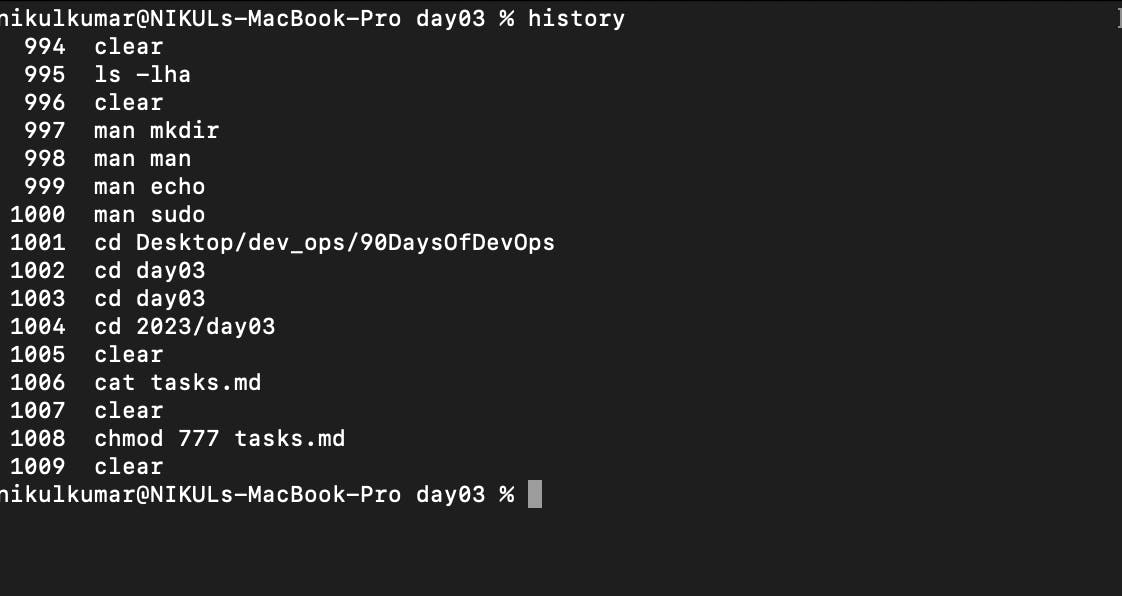
🙋🏻4. To remove a directory/ folder
✍🏽1. The rmdir command is used to remove empty directories. If the directory you want to remove is empty, you can use the following syntax:
📍rmdir <directory_name>
🚀 If the directory is not empty, you will receive an error and the directory will not be removed. In that case, you can use the rm command.
✍🏽2. The rm command is more versatile and can be used to remove both files and directories, including non-empty directories. However, be cautious when using rm as it permanently deletes the specified files and directories.
📍rm -r <directory_name>
🙋🏻5. To create a fruits.txt and to view the content.
✍🏽. The touch command is used to create an empty file.
📍touch <file_name>
📍cat <file_name>
Example:

🙋🏻6. Add content in fruits.txt(One in each line) - Apple, Mango, Banana, Cherry, Kiwi, Orange, Guava.
✍🏽 We can use Vim or any other editor.
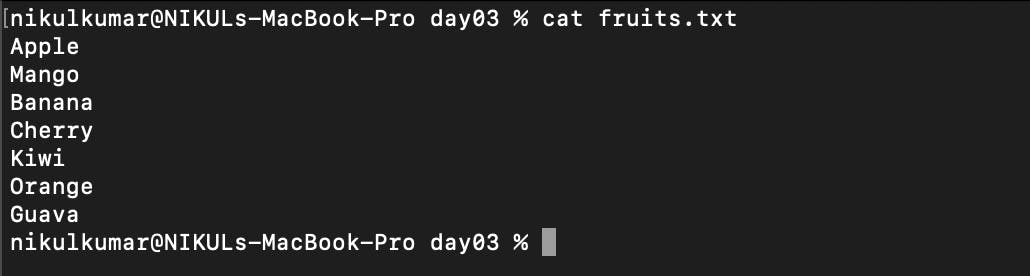
🙋🏻7. To show only top three fruits from the file.
✍🏽 The head command is used to display the first few lines of a file on the command line
📍head -n 3 fruits.txt

🙋🏻8. To show only last three fruits from the file.
✍🏽 The tail command is used to display the last few lines of a file on the command line
📍tail -n 3 fruits.txt

🙋🏻9. To create a colors.txt and to view the content.
✍🏽1. The touch command is used to create an empty file.
📍touch <file_name>
📍cat <file_name>
🙋🏻10. Add content in Colors.txt (One in each line) - Red, Pink, White, Black, Blue, Orange, Purple, Grey.
✍🏽 We can use Vim or any other editor.
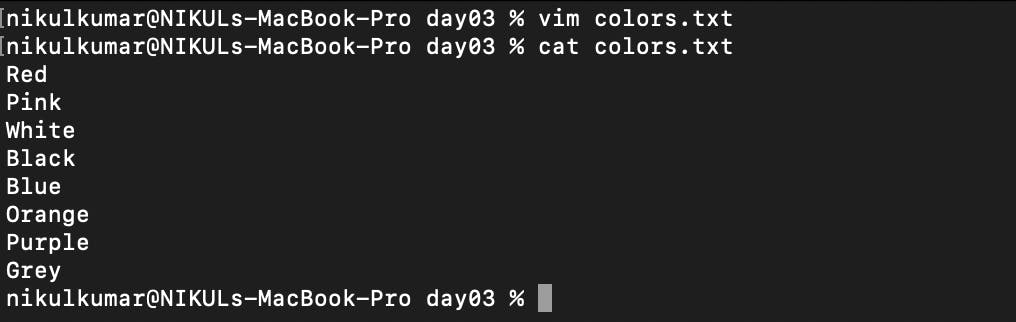
🙋🏻11. To find the difference between fruits.txt and colors.txt file.
✍🏽The diff command compares files line by line and displays the differing content.
📍diff [options] <file1> <file2>
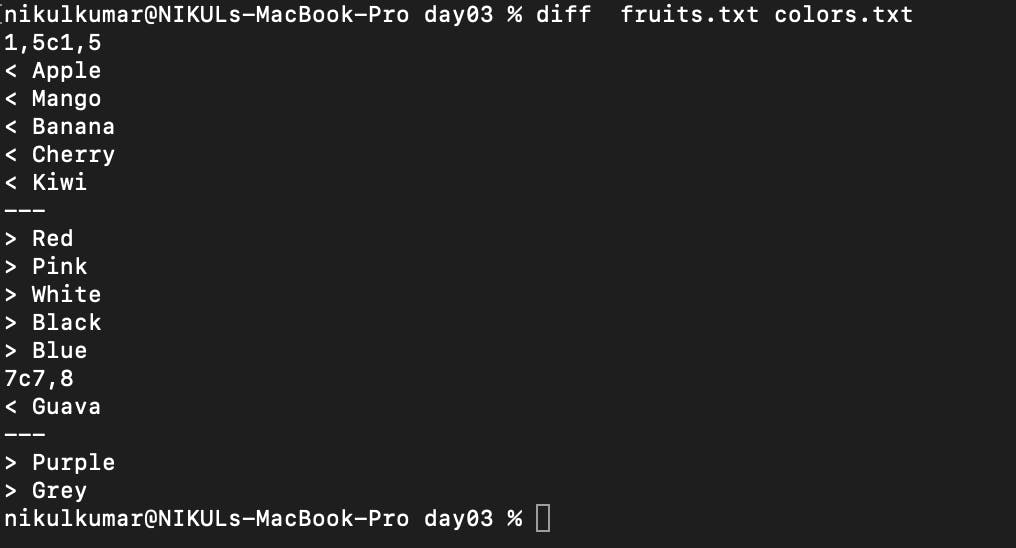
🌟 Conclusion:
Congratulations! 🎉 Linux is a powerful, open-source operating system. We hope this blog has given you a Question/Answer 🚀 Embrace the Linux power and have fun with your Linux journey! 🐧💪
🔍 Did you find this blog helpful? Let us know in the comments below! 👇 And if you have any questions or need further assistance, we're here to help! 🤗
Happy Linux-ing! 💻✨